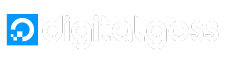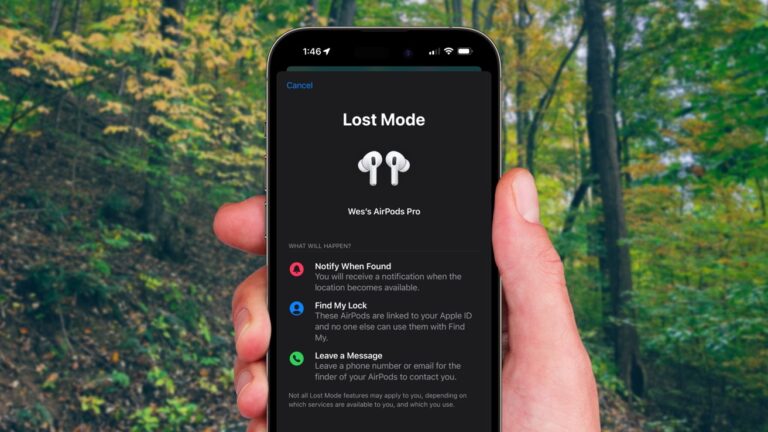Losing your AirPods can be a stressful experience, but Apple offers several tools and features within the Find My app to help you locate them. By following these detailed steps, you can increase your chances of finding your AirPods efficiently.
Use the Find My App
Open the App and Select Your AirPods:
First, open the Find My app on your iPhone or any other Apple device. Navigate to the Devices tab at the bottom of the screen, where you will see a list of all your connected devices. From this list, select your AirPods. For AirPods Pro (2nd generation) or later, you can also choose the case separately.
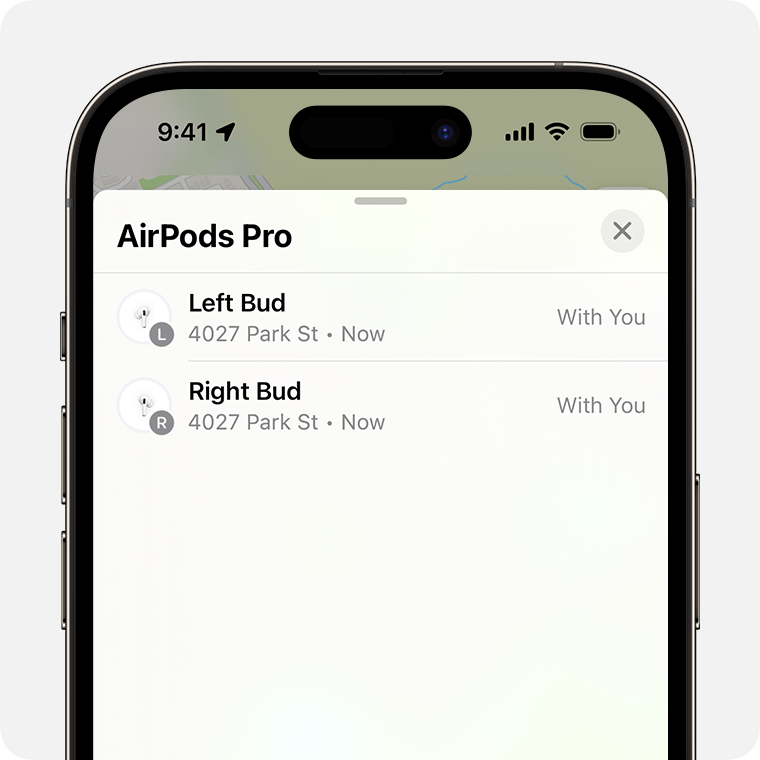
Locate Your AirPods on the Map:
Once you select your AirPods, the app displays their last known location on a map. This helps you determine if your AirPods are nearby or if you need to travel to retrieve them. If your AirPods are online and connected to a device, you will see their current location. If they are offline, the app will show the last place they were connected.
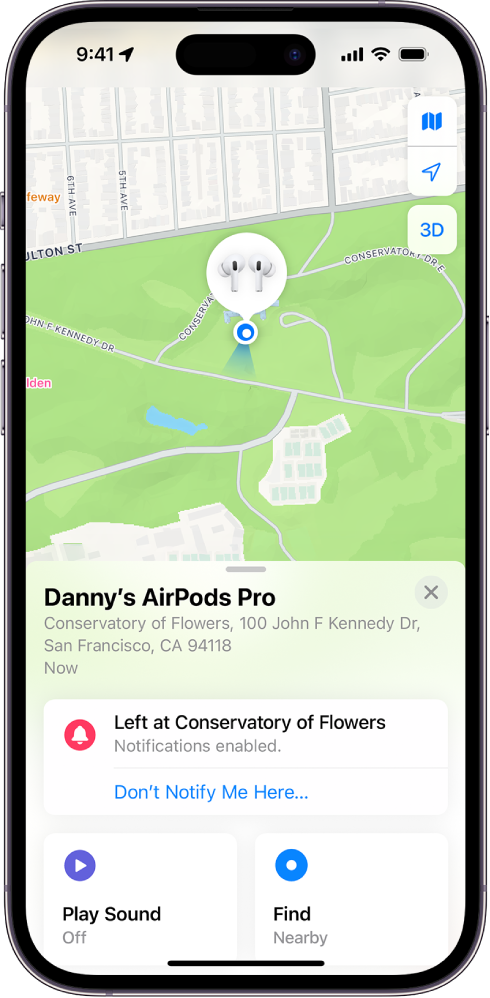
Play a Sound to Find Your AirPods:
If your AirPods are within Bluetooth range of any of your Apple devices, you can use the Play Sound option. This feature causes your AirPods to emit a loud, gradually increasing sound, which is particularly useful if they are hidden under furniture or misplaced somewhere in your home. Follow the sound to locate your AirPods.
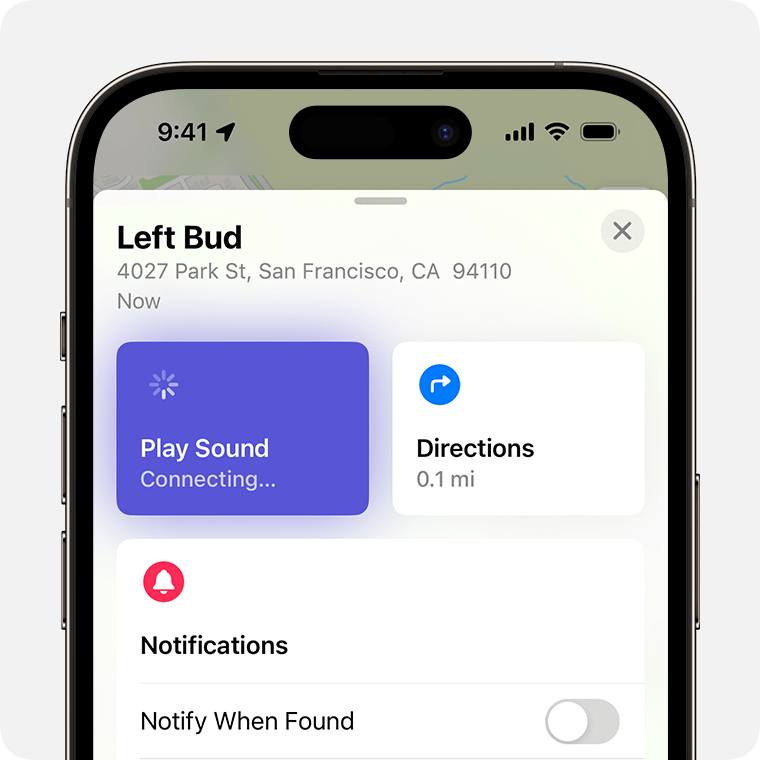
Use Find Nearby for Precision Tracking:
For AirPods Pro and AirPods Max, the Find Nearby feature provides more precise location information using Bluetooth signals. This feature guides you with on-screen directions, showing the distance and direction to your AirPods. As you move closer, the app updates, helping you pinpoint their exact location.
Get Directions for Long-Distance Retrieval:
If your AirPods are not nearby, tap the Get Directions option. This opens the location in Apple Maps, providing step-by-step navigation to the last known location of your AirPods. Follow the route to reach the location where your AirPods were last connected.
How to Handle Offline AirPods?
When your AirPods are offline, it can be challenging to locate them, but there are several strategies and features you can use to improve your chances of finding them. Here’s a detailed guide on how to handle offline AirPods:
Step 1. View the Last Known Location:
If your AirPods are offline, the Find My app displays their last known location. Use this information as a starting point for your search. While you cannot play a sound or use Find Nearby when the AirPods are offline, knowing where they were last connected can help you narrow down your search area.
Step 2. Enable Notifications:
Turn on the Notify When Found feature to receive alerts when your AirPods come back online or are found by the Find My network. This feature is especially useful if they were lost in a frequently visited location, as it will notify you with an update on their location.
Mark Your AirPods as Lost
Here’s how you can mark your AirPods as lost.
Activate Lost Mode:
If you cannot locate your AirPods, you can activate Lost Mode. In the Find My app, select your AirPods, swipe up, and tap Activate under Mark as Lost. Follow the on-screen instructions to display your contact details for anyone who might find your AirPods. This mode locks your AirPods to your Apple ID, preventing others from pairing them with another device.
Enter Contact Information:
When you activate Lost Mode, you will be prompted to enter your contact information. This ensures that if someone finds your AirPods, they can see your contact details and return them to you.
Prepare for Future Losses
Enable Find My Network:
Ensure that the Find My Network feature is turned on. This network uses millions of Apple devices worldwide to help locate your AirPods even if they are offline. To enable this, go to Settings > Bluetooth > More Info next to your AirPods > Find My Network. This increases the chances of finding your AirPods by leveraging the global network of Apple devices.
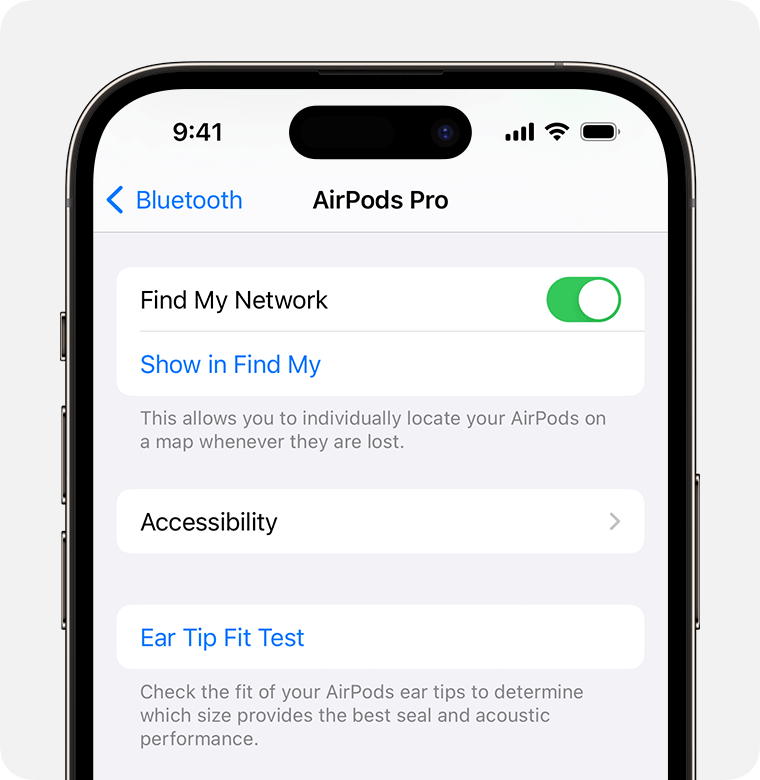
Set Up Notify When Left Behind:
Enable the Notify When Left Behind feature on your iPhone or Apple Watch. This proactive feature sends an alert if you leave your AirPods at an unknown location, helping you track them in real-time and reducing the risk of losing them permanently.
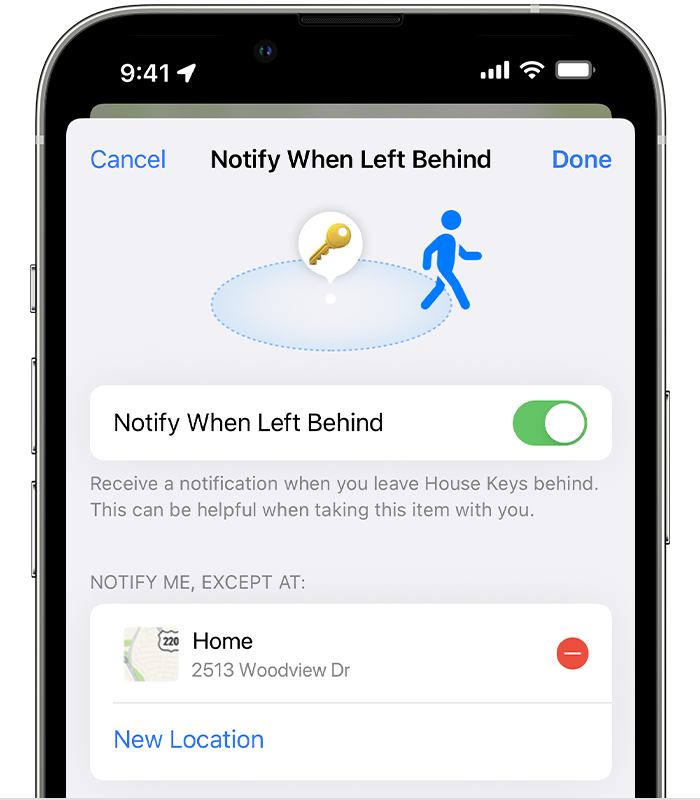
Additional Tips and Considerations
Use iCloud for Remote Access:
If you don’t have your iPhone with you, you can use iCloud.com/find to locate your AirPods. The web interface provides similar functionality, allowing you to play a sound, view location, and get directions.
Understanding Regional Limitations:
Be aware that some features of the Find My network may not be available in all regions due to local laws. Check the availability in your area to understand which features you can use.
By following these detailed steps and using the features provided by Apple, you can maximize your chances of locating your lost AirPods quickly and efficiently. For more information and updates, visit Apple Support.